HubSpot Integration
Overview
Integration with HubSpot into FrontierZero, will allow us to get this data:
- User accounts and last login dates.
- Last user login location.
Prerequisites
Before you begin, ensure you have the following:
- A Hubspot admin who is allowed to create Hubspot Private Apps.
Integration Steps
- Log in to FrontierZero platform, and navigate to Integrations page.
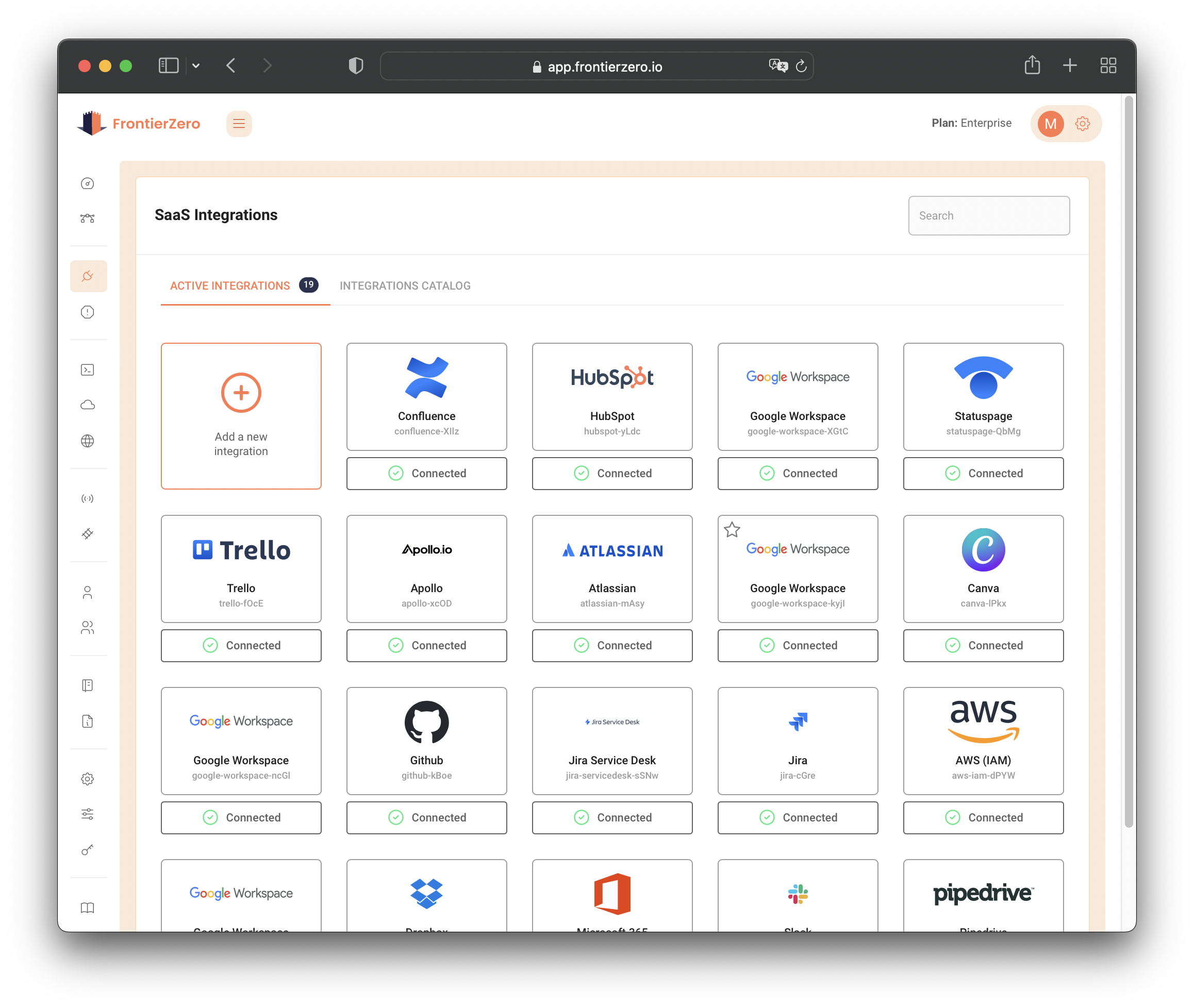
- Click on the Add a new integration* to open the Integration Catalog.
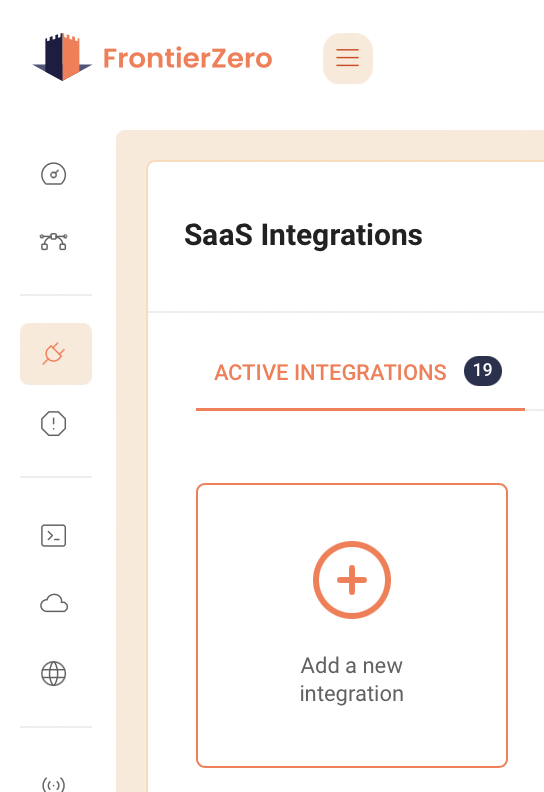
- Select the HubSpot Integration
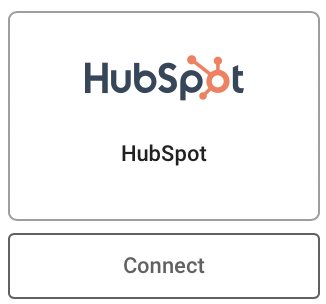
You can search for an integration group by its name through the Search box on the top right.
- Login to your Hubspot Console and navigate to Settings -> Integrations -> Private Apps.
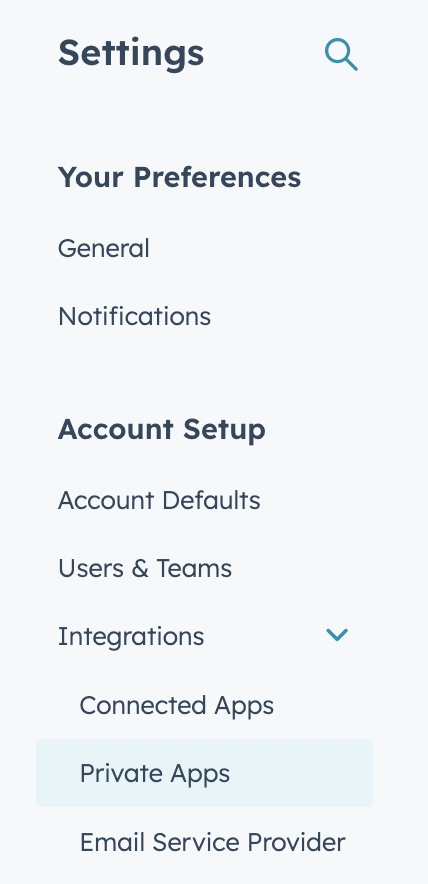
-
Create a new private app and give it a descriptive name.
-
Go to "Scopes" and add scopes accordingly.
-
Select the appropriate policy depending on the level of access you want to give FrontierZero:
- Read-only access:
crm.objects.owners.readoauthsettings.users.teams.readsettings.users.readaccount-info.security.read
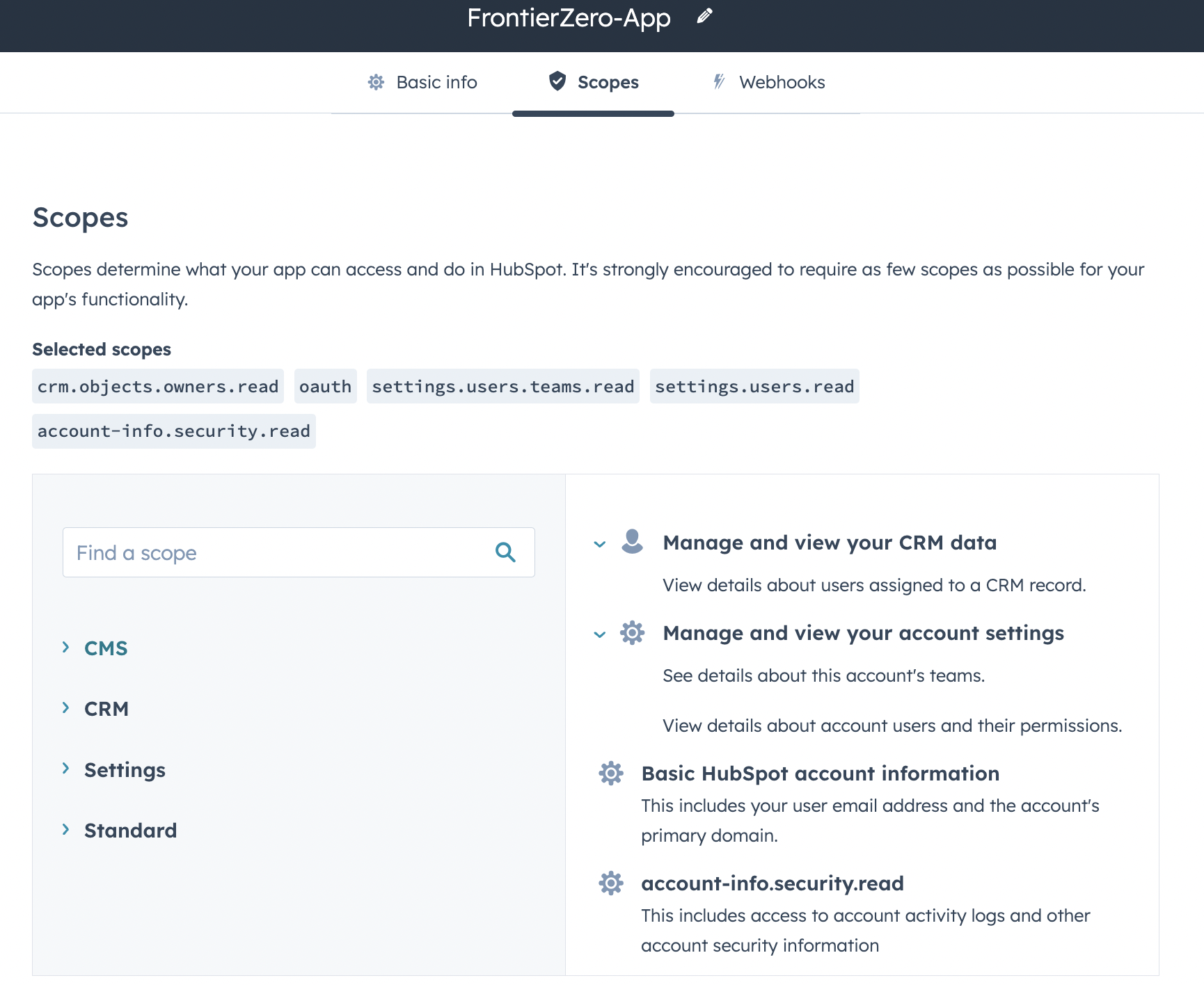
- Read and take action access:
crm.objects.owners.readoauthaccount-info.security.readsettings.users.writesettings.users.teams.writesettings.users.teams.readsettings.users.read
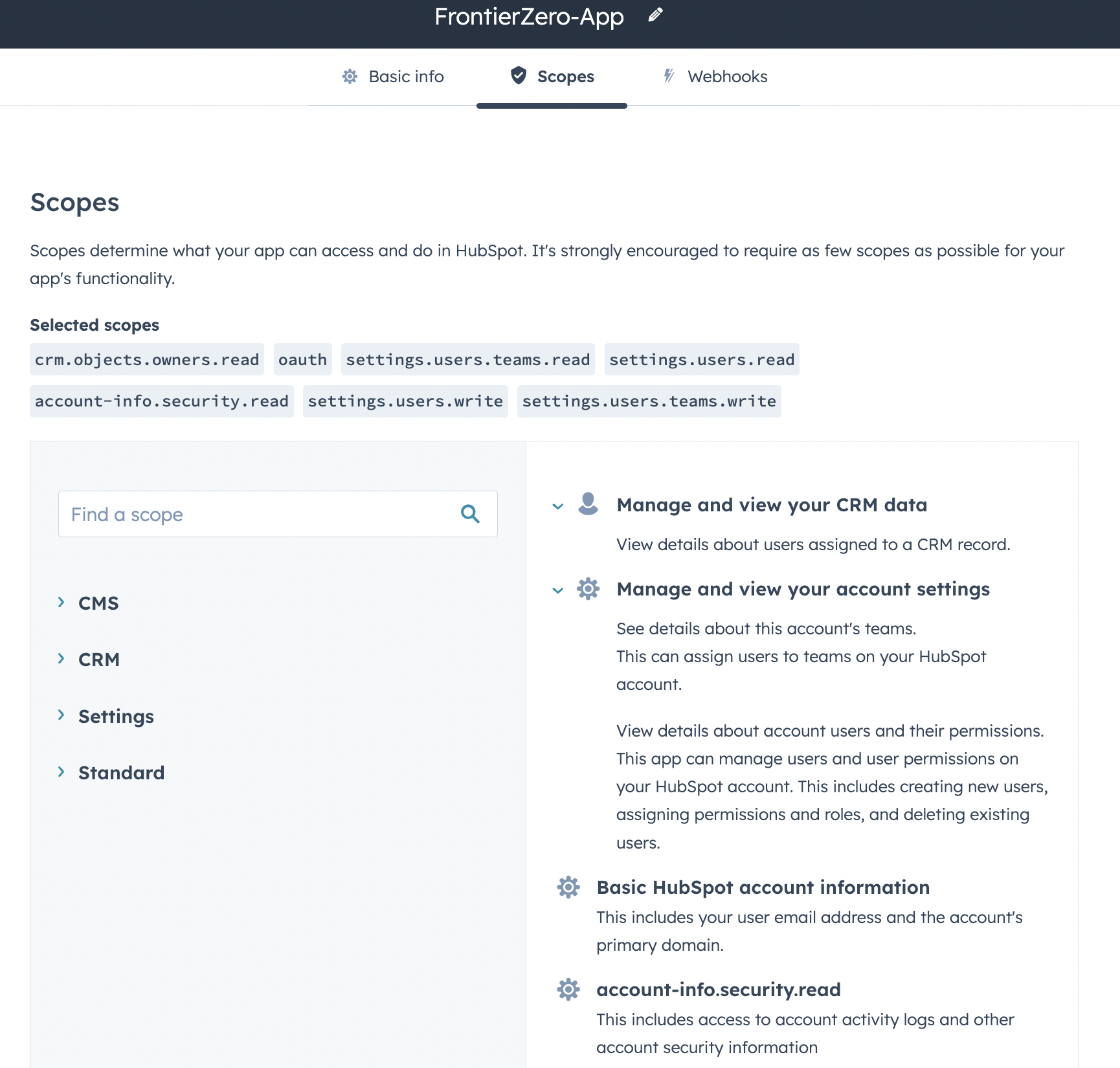
Your newly created app must have the scopes mentioned above based on the access levels. Omission of a scope might lead to service disruptions and errors while integrating with Hubspot.
- Once the Private App is created, go to "Auth" and copy the value of "Access Token" into the connection window.
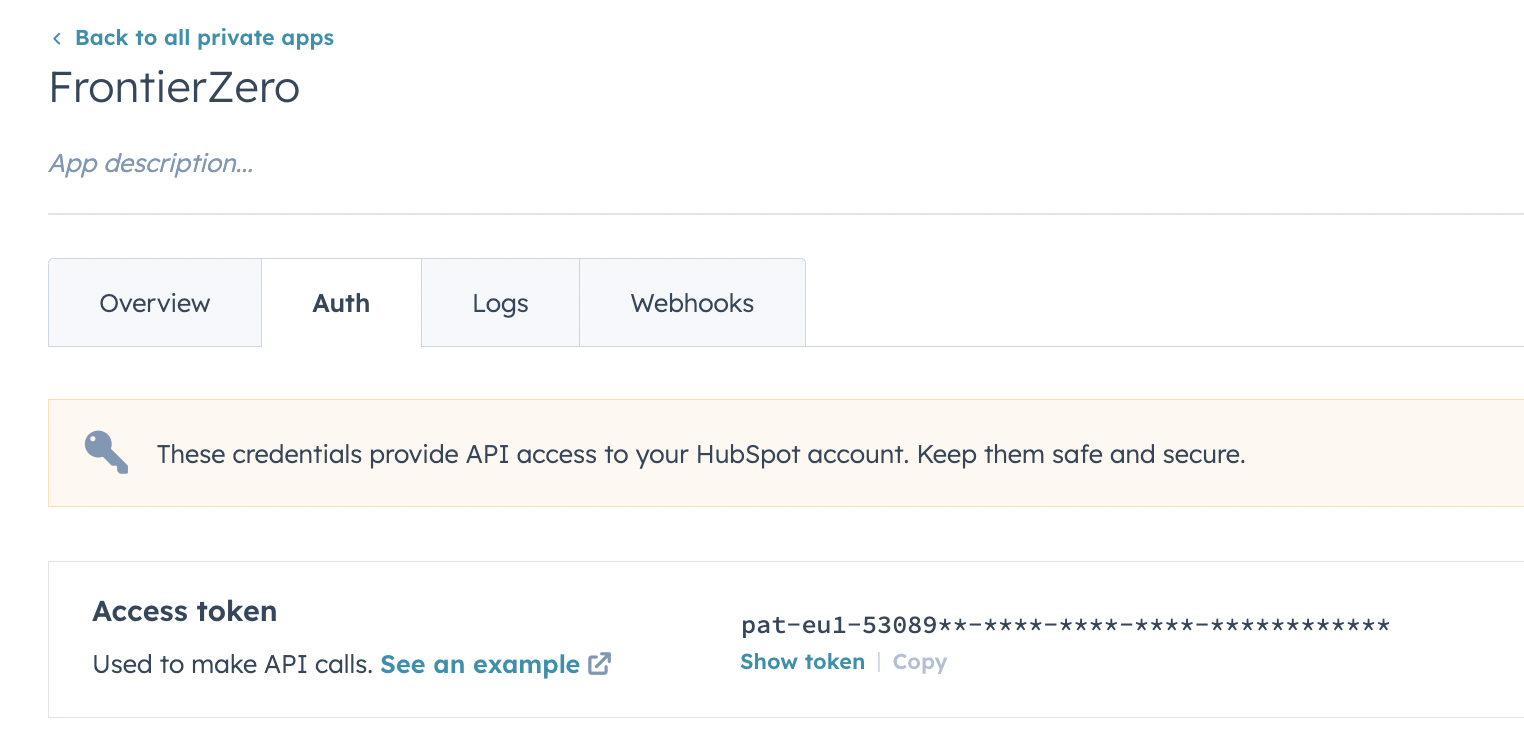
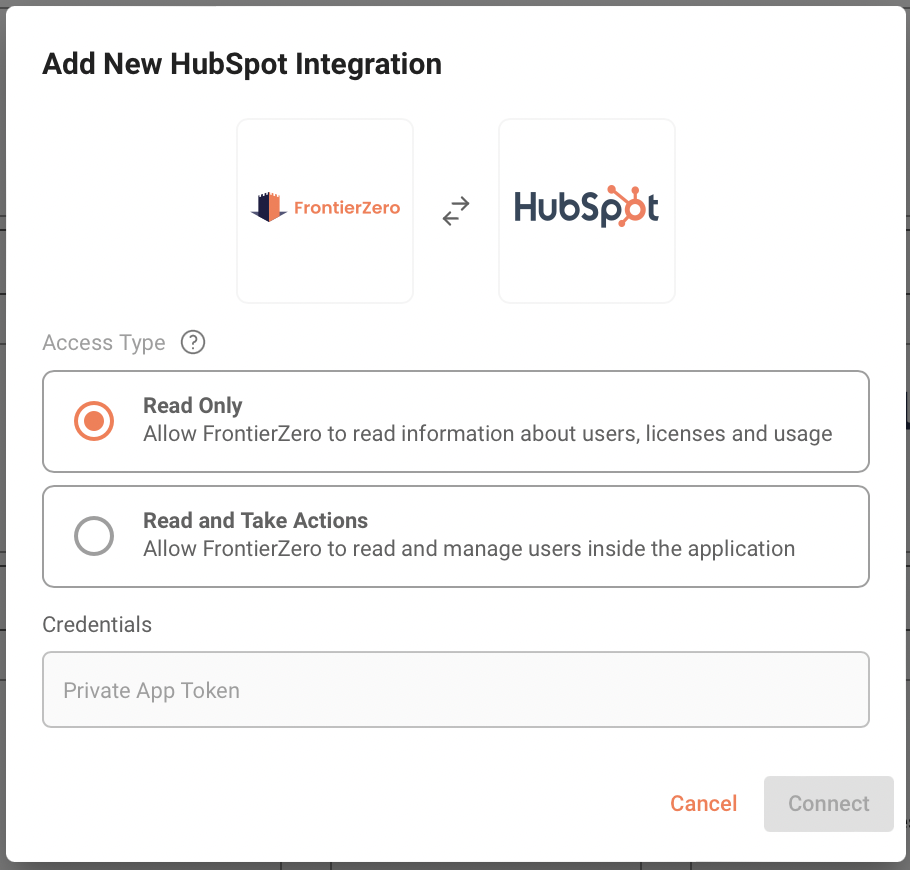
If the integration is successful, you should see Connected with a green checkmark under the integration in the Active Integrations tab.
Support
If you need assistance or have any questions related to integrations, our support team is here to help. Contact us through the following channels:
Email: support@frontierzero.io
Our support team is available during regular business hours to address your queries and provide assistance.